Once you have set up your Virtual Number, you can create text in Keywords with different Auto Replies:
1. Navigate to Virtual Numbers.
2. When your numbers appear, click on the three dots ⋮ at the end of the row and select Edit
3. Click Manage Keywords > Add Keyword.
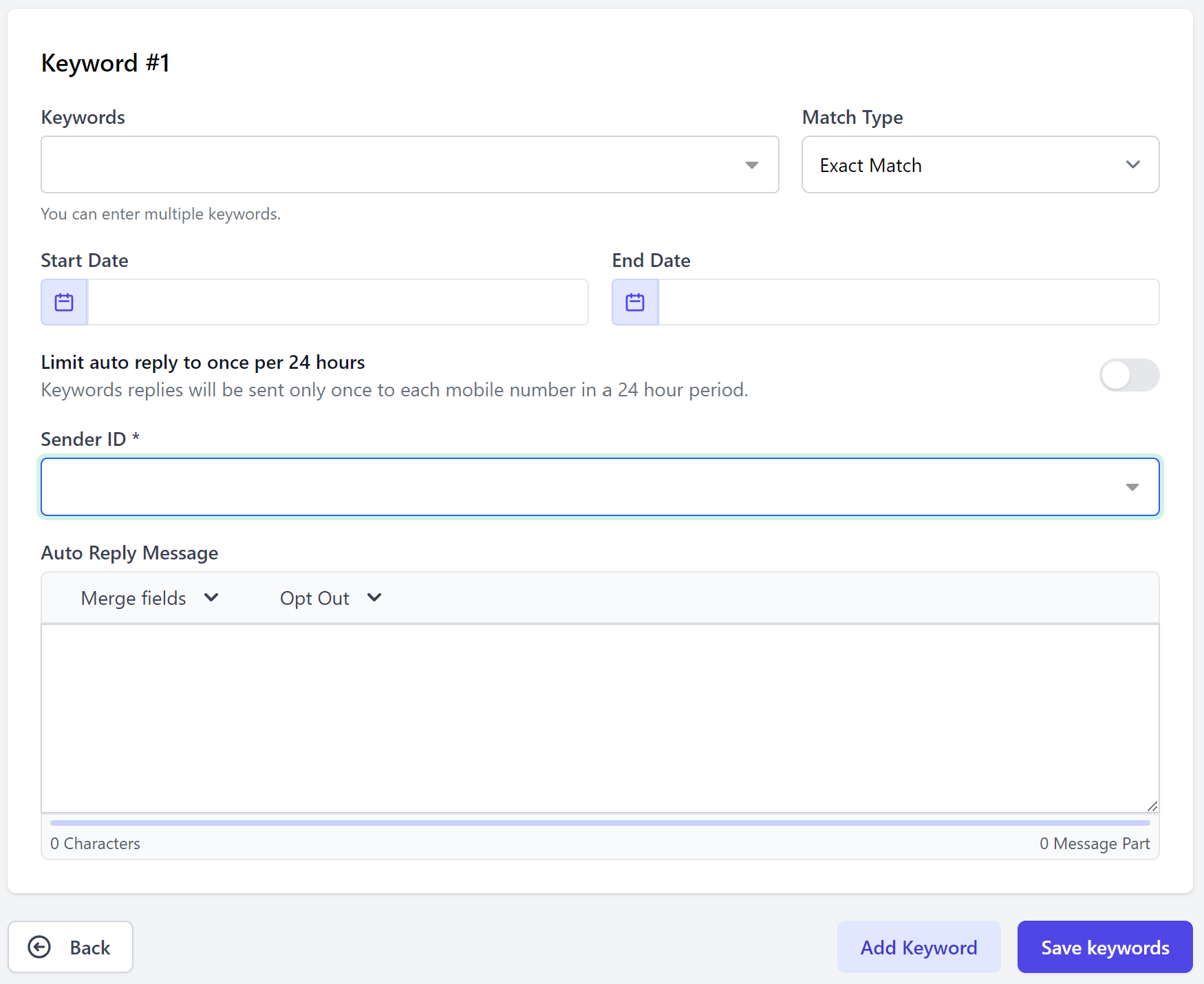
4. Use the toggle to limit this automatic response to once per recipient (per 24 hours)
Tips: Keyword matching means you can nominate if your keyword can appear ANYWHERE in the inbound message OR if it must be submitted ALONE to trigger your message.
You can also activate Keywords for a particular period and disable them once you have ended your promotion. Disabling keywords means you can set them up once and use them at different periods without having to re-set them.
6. Compose your Auto Reply Message:
Select a Sender ID and write your Message.
7. Click Save.

