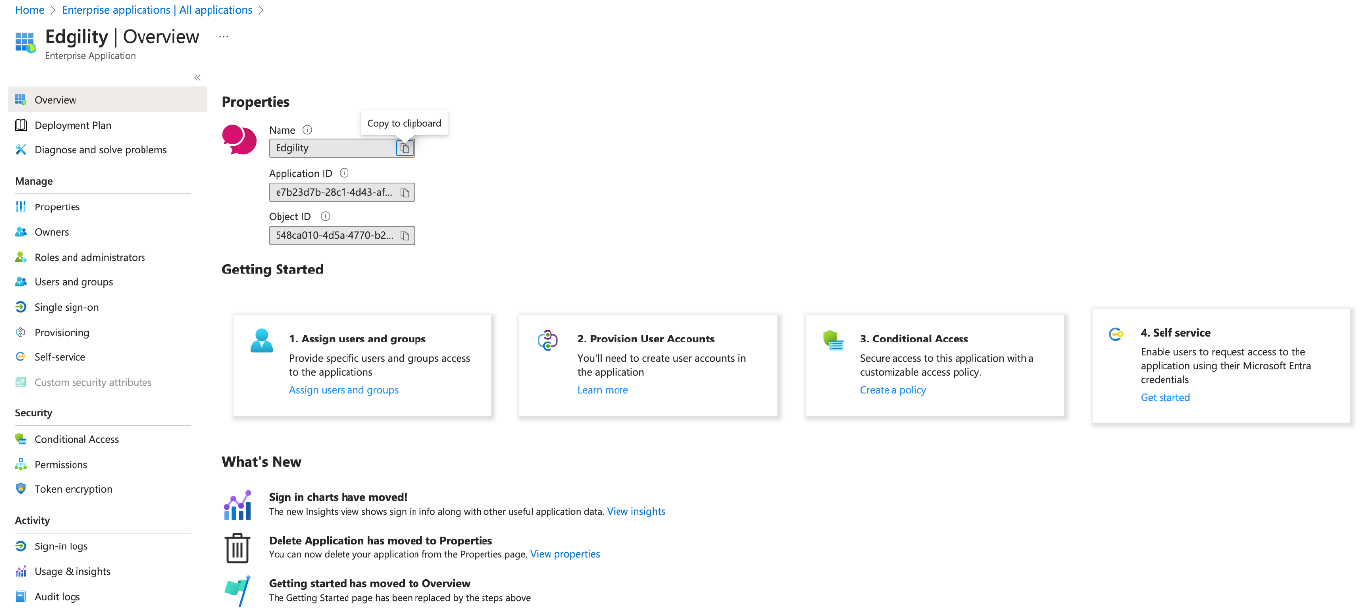Edgility Azure SSO Configuration
Configure Azure SSO to automatically create users on your Edgility account, and configure integrations from a centralised point.
NOTE: Edgility also supports SCIM. Contact support@edgility.com.au to request SCIM provisioning.
Initial SSO Provisioning
To provision SSO, you must first provide us with your Entra ID/Azure Active Directory Tenant ID. This is usually located on the homepage of your Microsoft Entra ID admin panel.
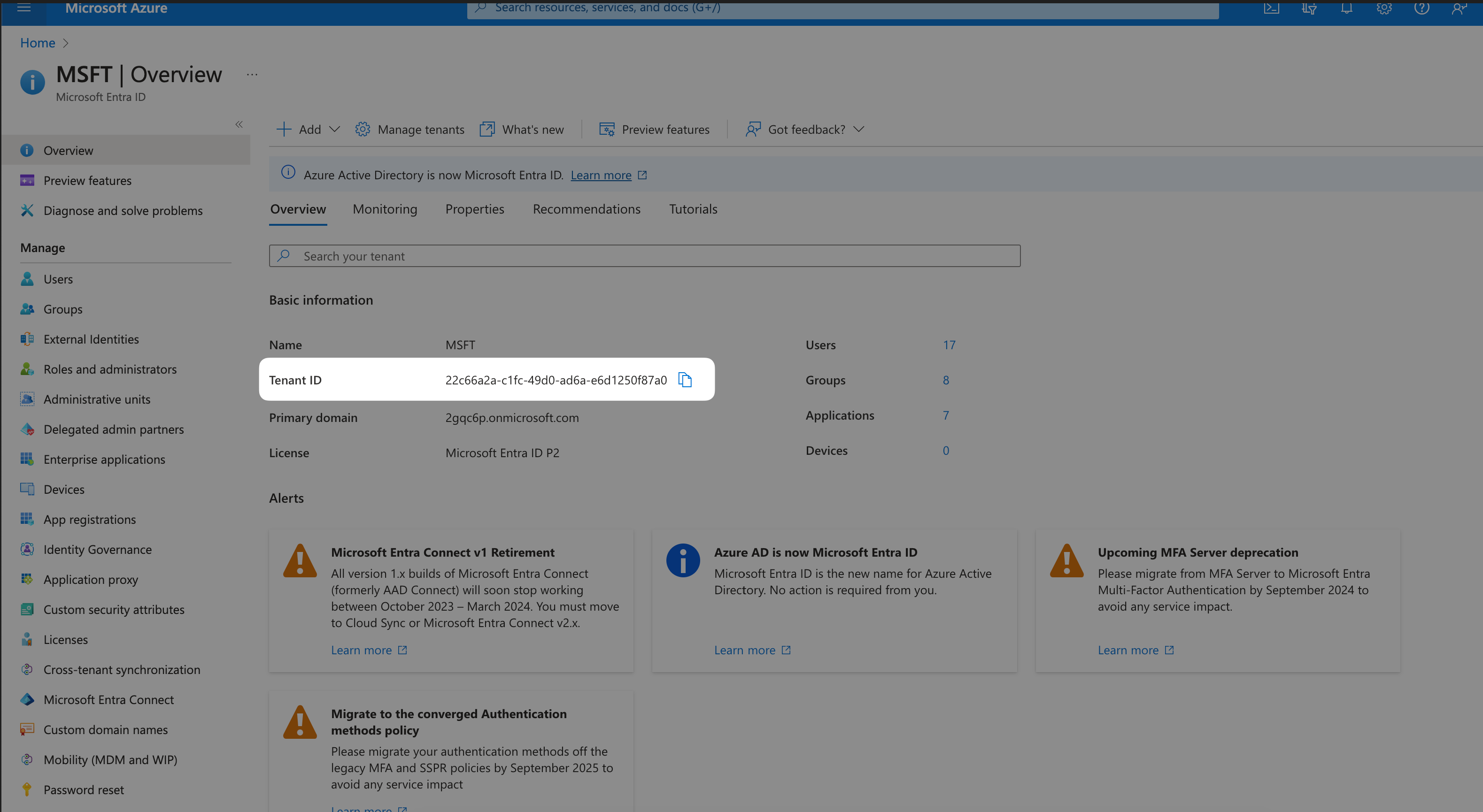
Click below to complete the Tenant ID submission form.
Complete Tenant ID Submission Form
A member of the support team will be in touch once initial SSO provisioning has been attached to your Tenant ID. SSO Provisioning will need to be done before you can proceed to configuration.
Configuration
Now that SSO has been provisioned by Edgility, log into your Microsoft Entra ID admin panel and select Enterprise Applications from the menu.
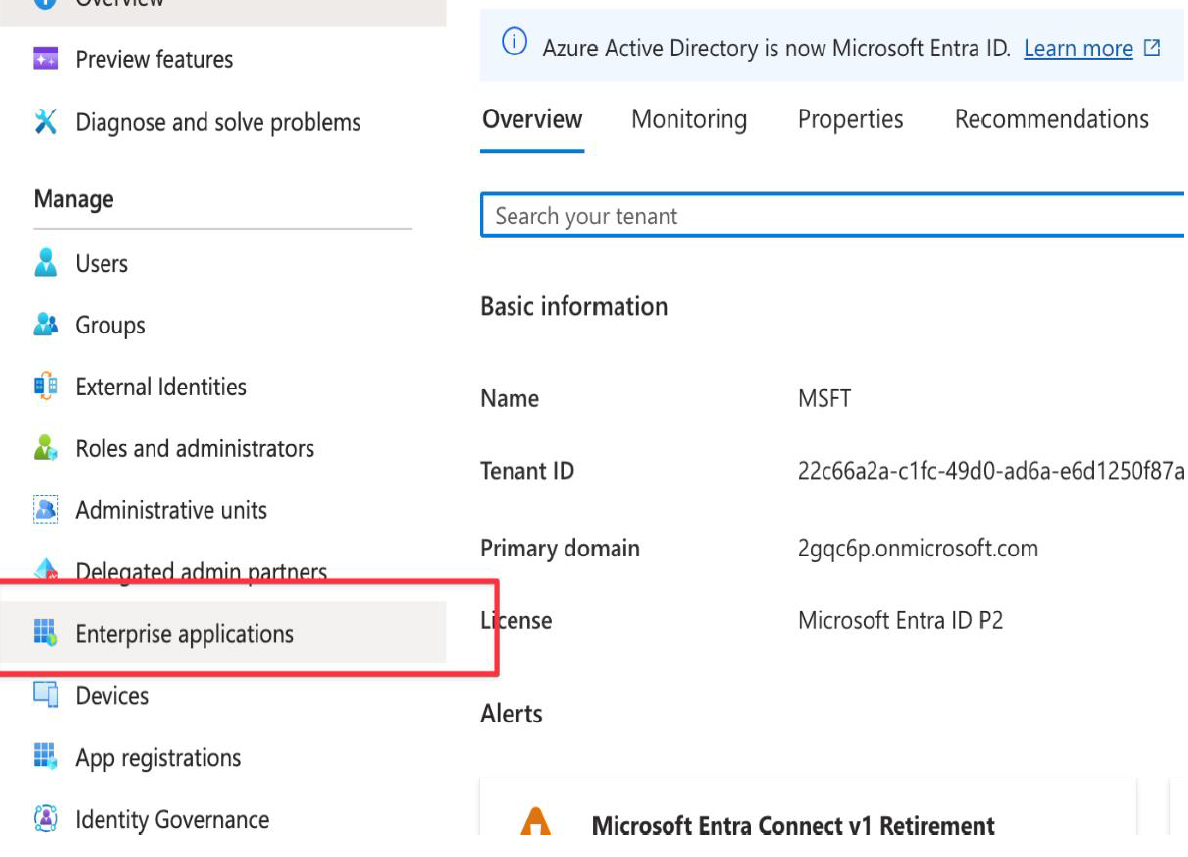
Select New Application > Search for and select Edgility > Click Sign up for Edgility
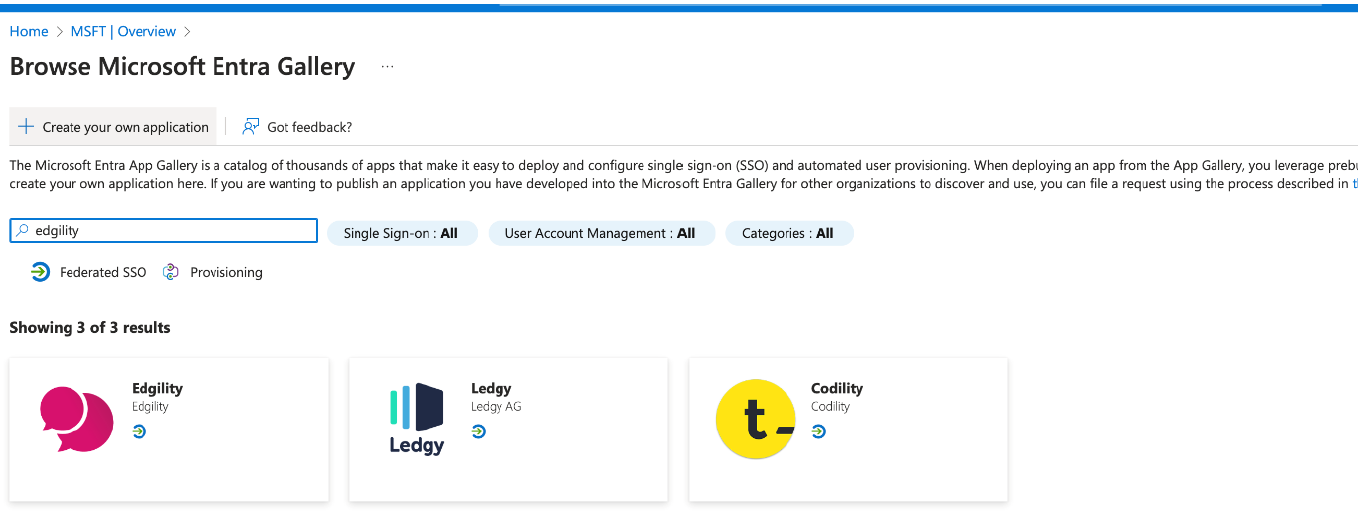
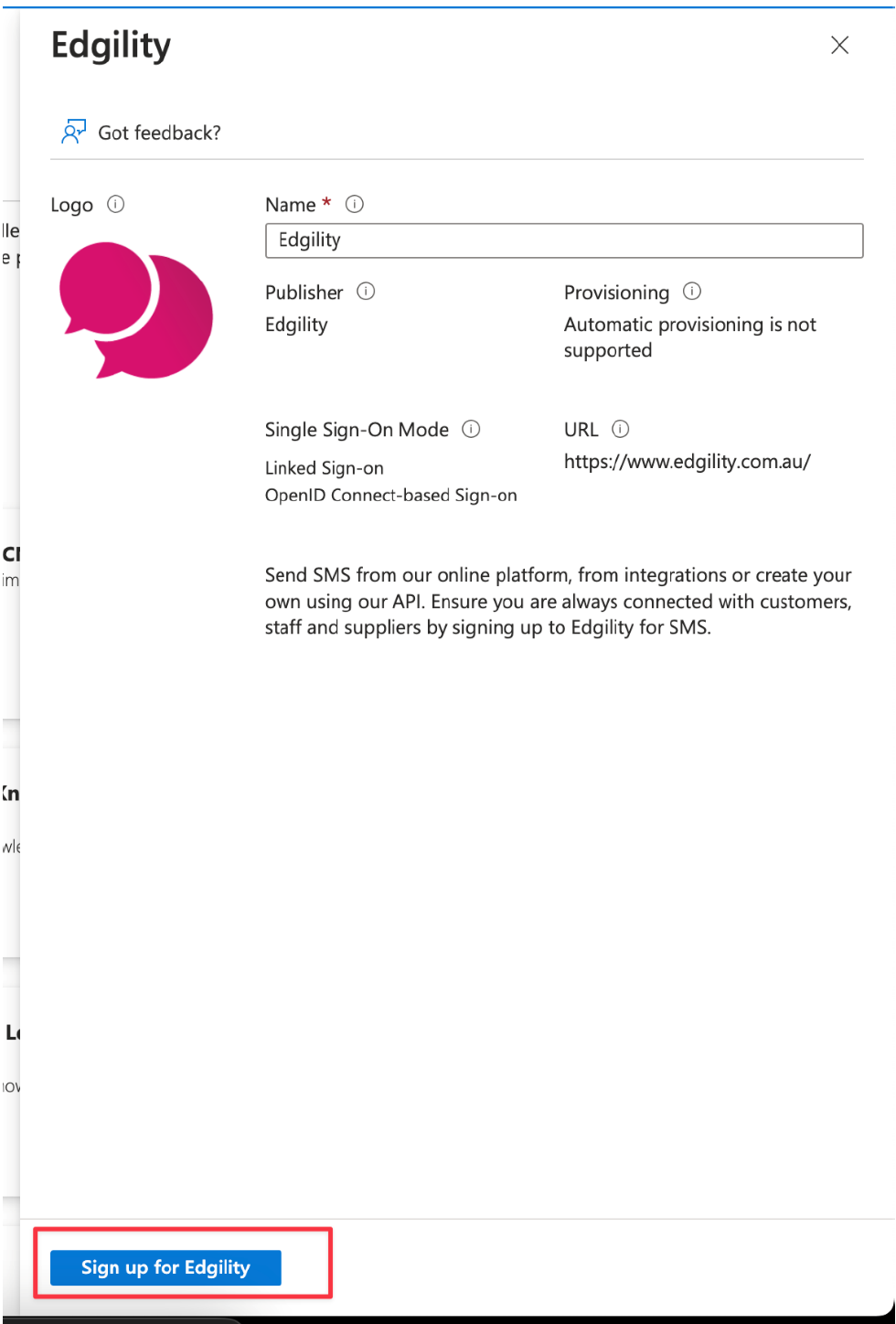
When the Azure oAuth prompt appears, ensure you tick the “Consent on behalf of organization” checkbox and click Accept.
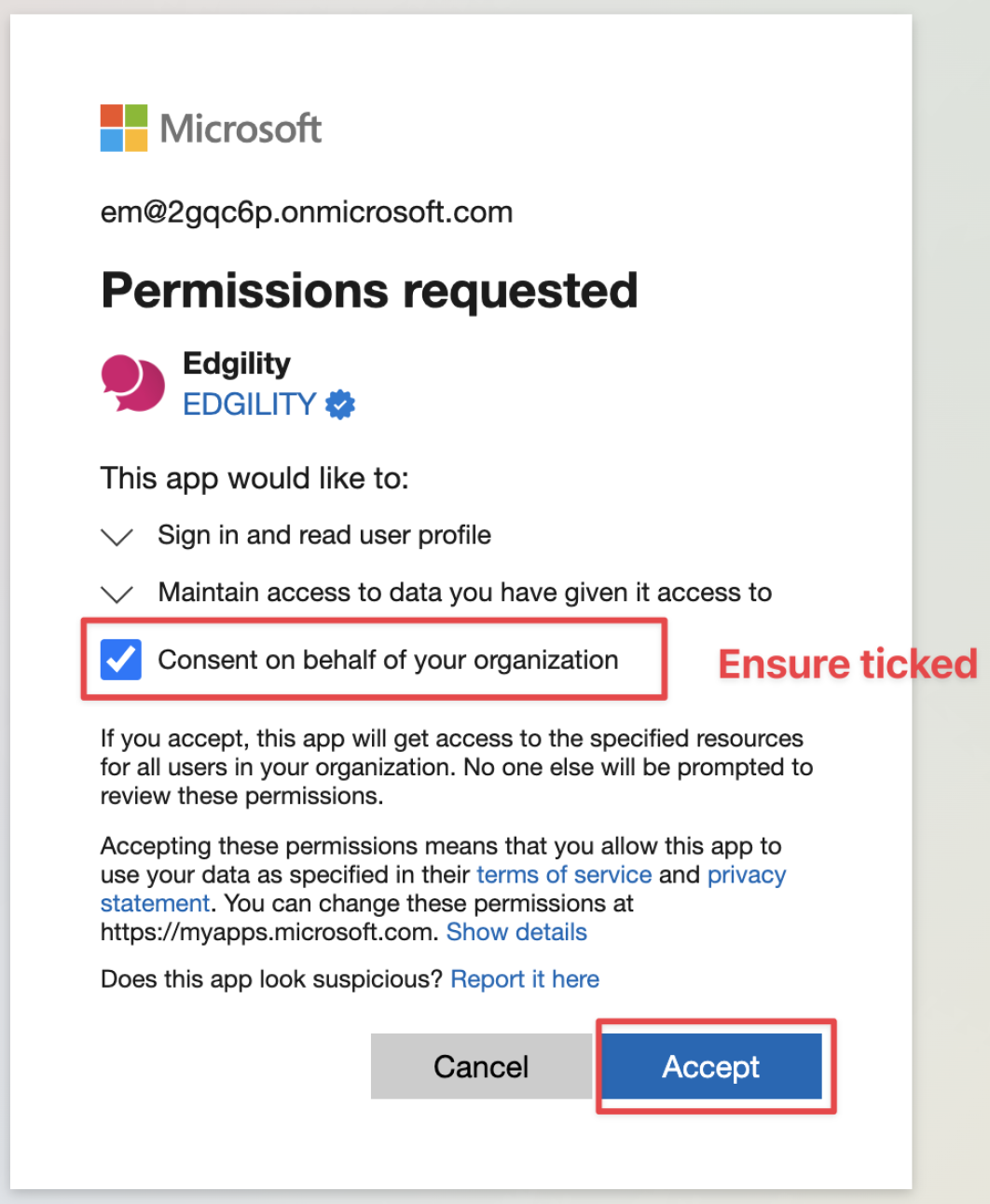
You will then be logged into your Edgility account or a new account will be created.
Reopen the Microsoft Entra ID admin panel, and set up Assignment/Self Service – this will allow you to provide users access to SMS in Teams or request access using their Entra credentials.