Schedule & Stagger Campaign
Campaign Delivery tools allow you to pre-plan and submit your message, at a time and date this is suitable for achieving maximum impact.
Schedule Campaign
To schedule your message at a later date/time, simply click on the Schedule & Stagger Campaign toggle to reveal the options.
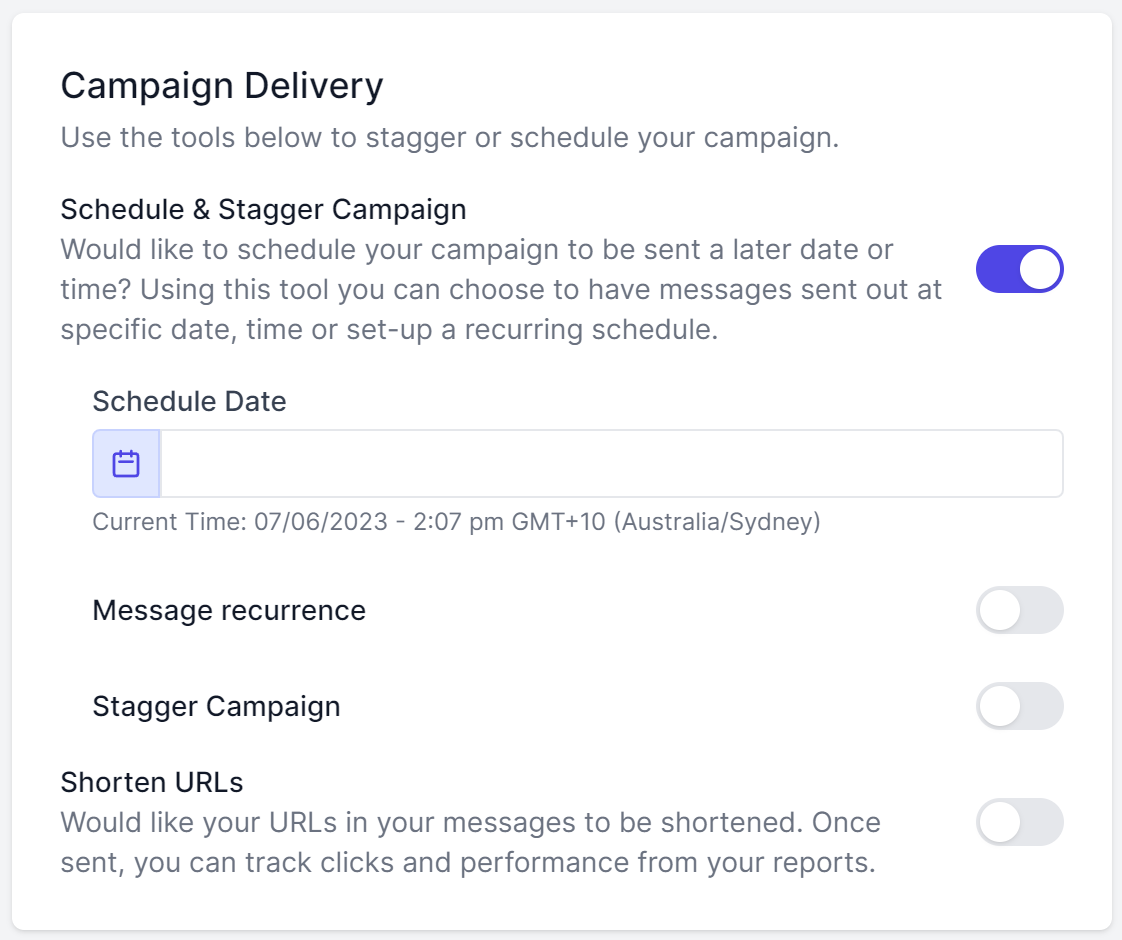
- Click in the Schedule Date field to see the date/time picker
- Use the calendar to select the desired date and set the exact time for delivery – in 24-hour time.
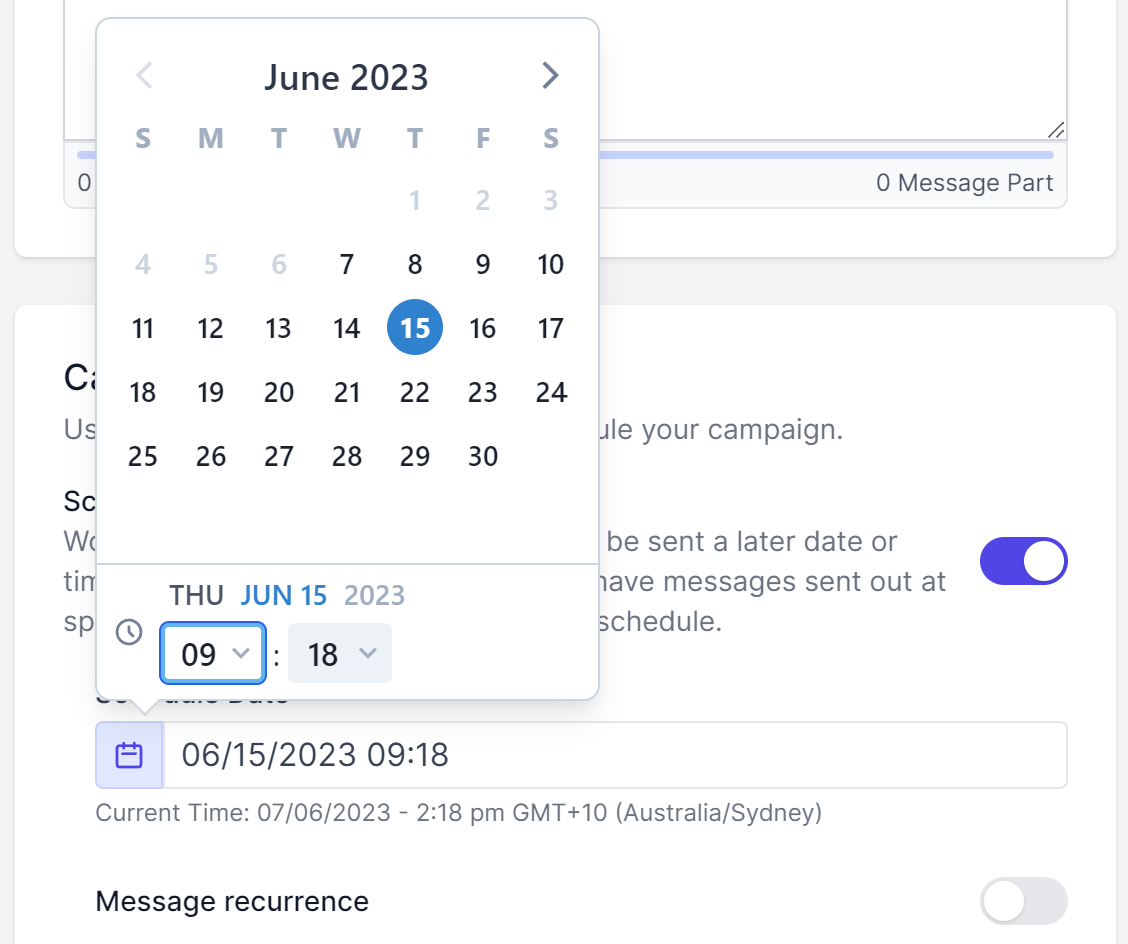
NOTE: Ensure you have selected the correct local timezone on your account – messages are scheduled and delivered based on this. To make changes to your profile timezone, go to SETTINGS > PROFILE & SETTINGS.
To send this same message to the same group of recipients, every so often, click on the Message Reoccurance toggle to reveal reoccurring options.
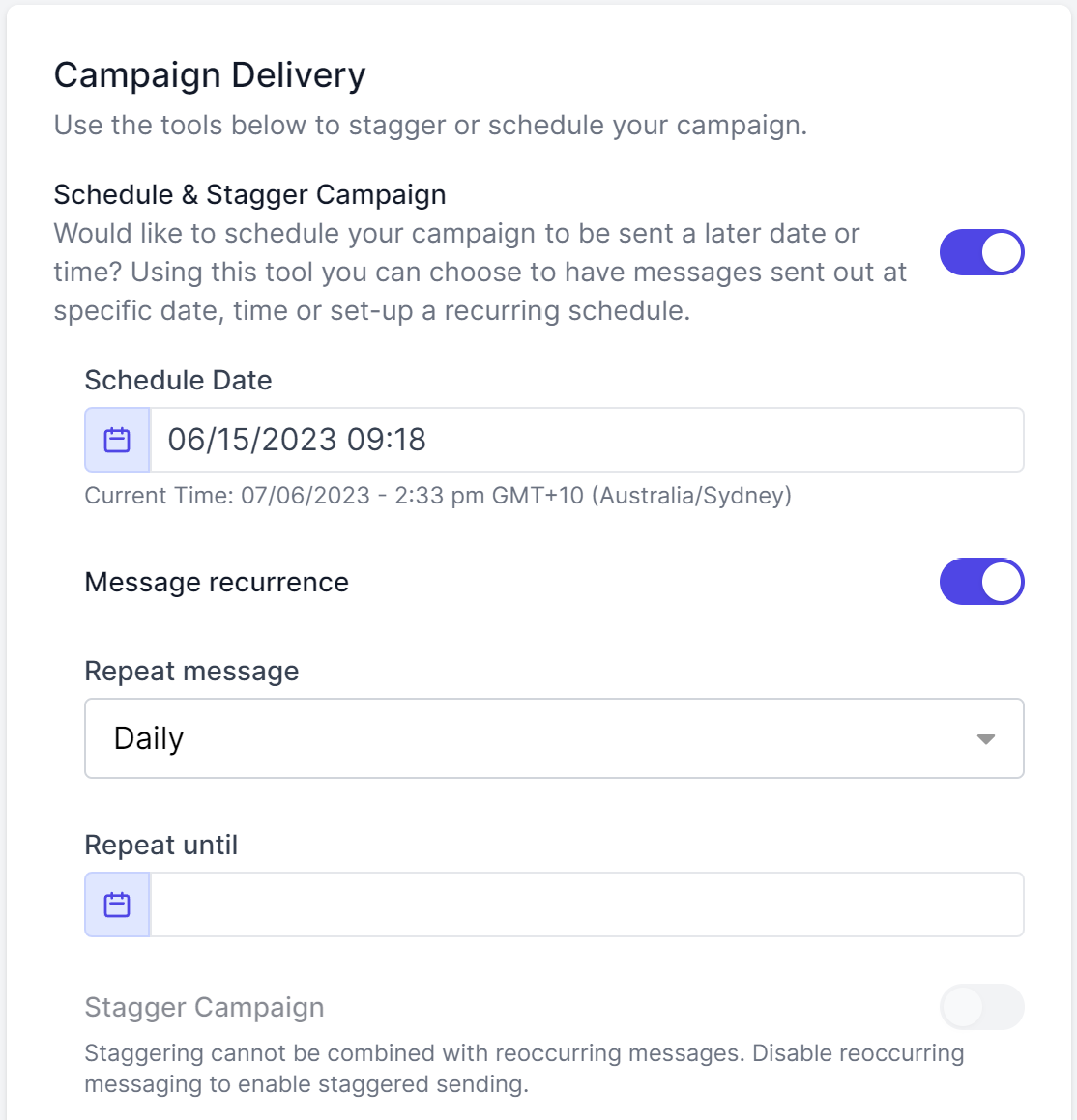
- Use the Repeat Message dropdown to select a frequency – daily, weekly, fortnightly, monthly, or yearly.
- Click in the Repeat Until field to select an end date for this reoccurrence.
- Use the calendar to select a desired future date.
NOTE: Reoccurring messages must have an end date – you can elect a date as far into the future as you like.
Stagger Campaign
Staggering is designed to even break up and deliver large campaigns over time and during appropriate periods. This is perfect for campaigns that require recipient interaction – rather than send a message to 5000 recipients and have to manage a large number of replies at once, stagger the same campaign over 5 days and manage responses more efficiently.
NOTE: You cannot stagger reoccurring campaigns.
To stagger your campaign, simply click on the Stagger Campaign toggle to reveal the options.
- Click in the Schedule Date field to see the date/time picker
- Use the calendar to select the desired date and set the exact time to start the campaign – in 24-hour time.
- Click in the Stagger End Date field to select the desired date and time to complete the campaign
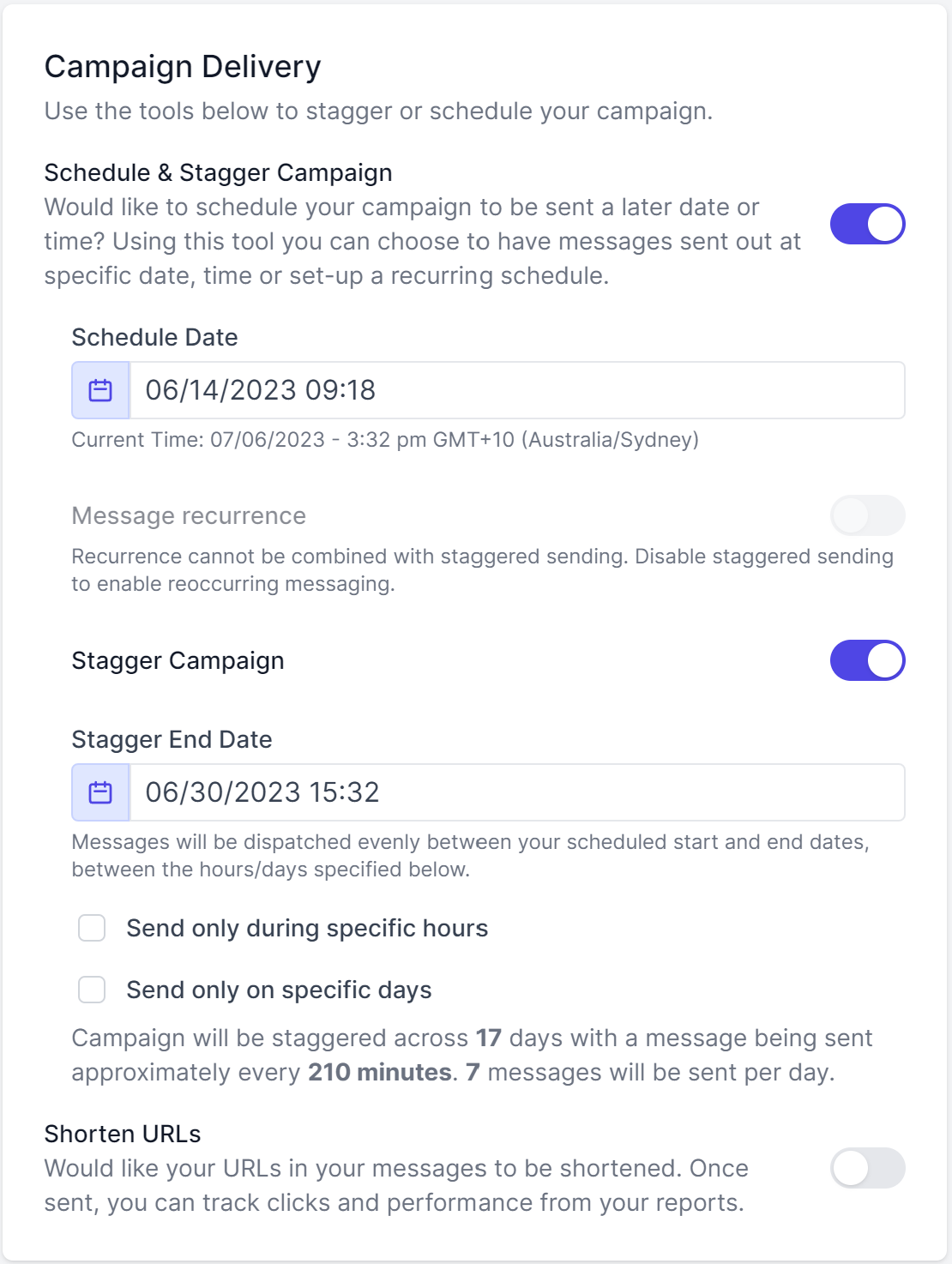
- Check the boxes and set preferences to Send only during specific times and Send only on specific days
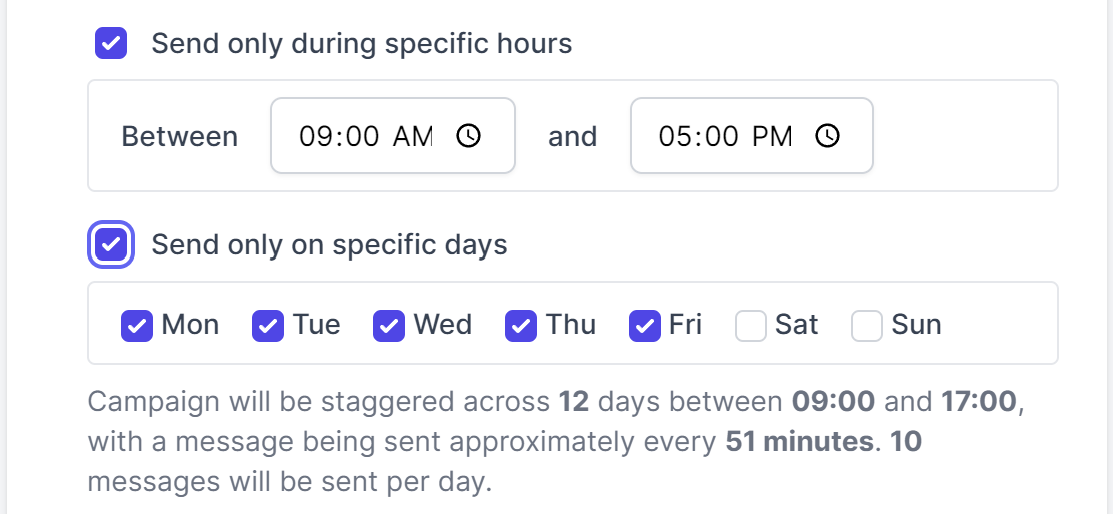
The system will calculate your campaign batches and display a summary of their delivery based on your selected criteria. Once you’re happy, click Preview Send and follow the prompts to complete the send.

