Easily bulk import a list of contact.
To import a list, go to;
1. Contacts > Click on the Create Group button
2. Enter a name for the group and click Save Group.
3. Click the Import Contacts button from the top right of the page.
4. Click Upload a file to browse and select or drag and drop your file into the upload box
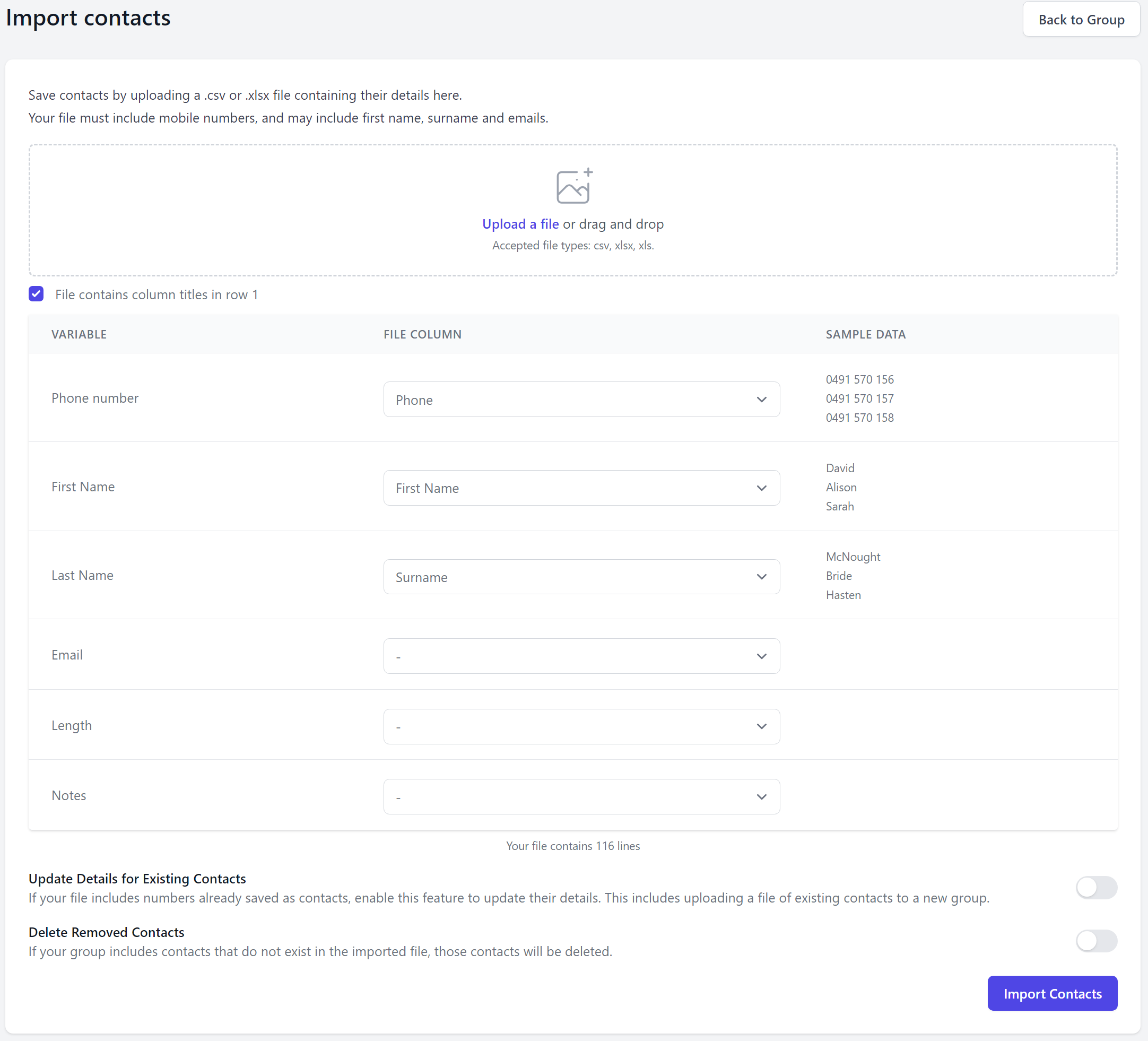
5. Check the box to indicate if your file includes a header row. Then use the drop-downs to identify which columns in your file contain contact names, surnames, numbers and emails.
Only numbers are mandatory when importing Contacts.
6. If your file contains contacts already saved on your account, but includes new information to be added, toggle the Update Details for Existing Contacts option on.
7. If you wish to replace all current contacts in a group with ONLY the contacts you are importing from a file, toggle to Delete Removed Contacts option on.
8. Click Import numbers to process and import. Your contacts will now appear on screen in your group.

