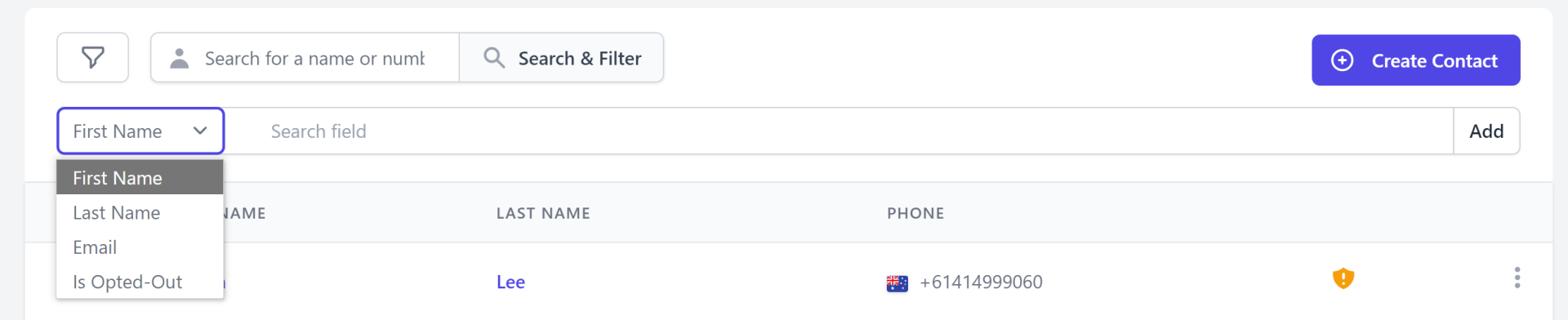When you have saved your contacts to Edgility, create groups that you can send to at the click of a button.
1. Navigate to Contacts.
2. Click Create Group.
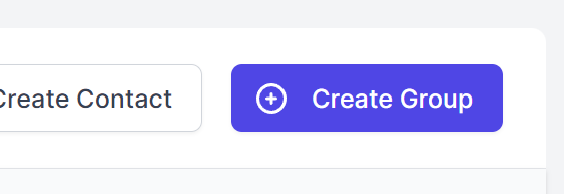
3. Enter a Group Name and click Save Group.
4. Add Contacts to this group by Importing a file or opening an individual saved contact and using the Group dropdown to include them.
NOTE: Any contacts that have opted out will be excluded from the contact count and hidden by default.

Click Show opted out contacts to display an unfiltered list – opted out contacts will be identified with a badge as below:
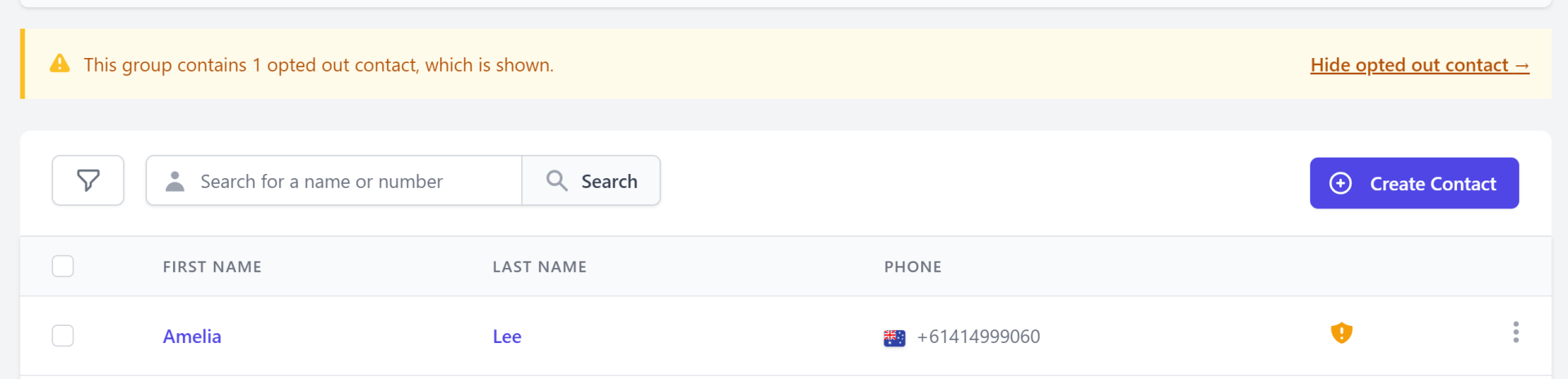
To display only Opted out contacts, use the filter dropdown to select is Opted Out.