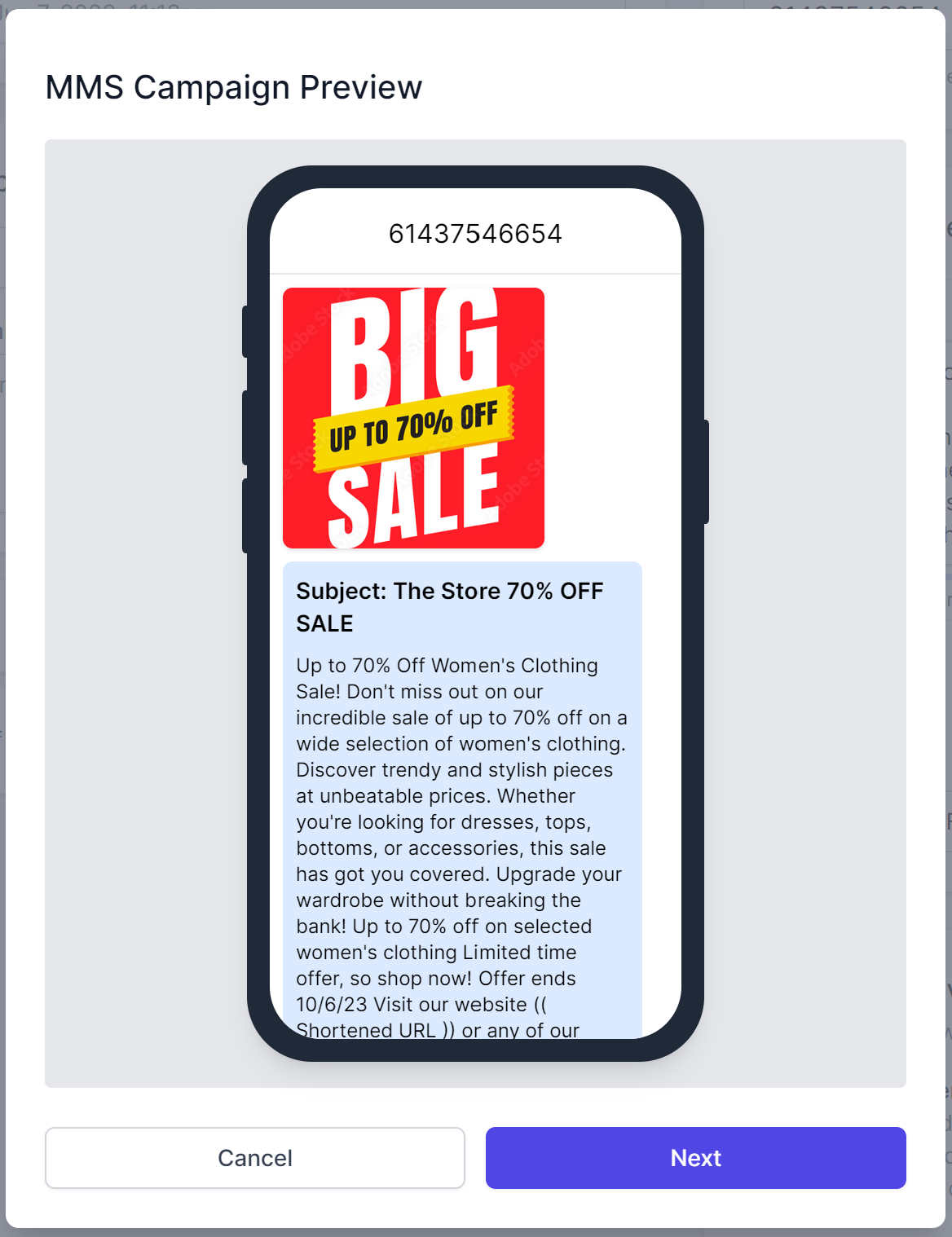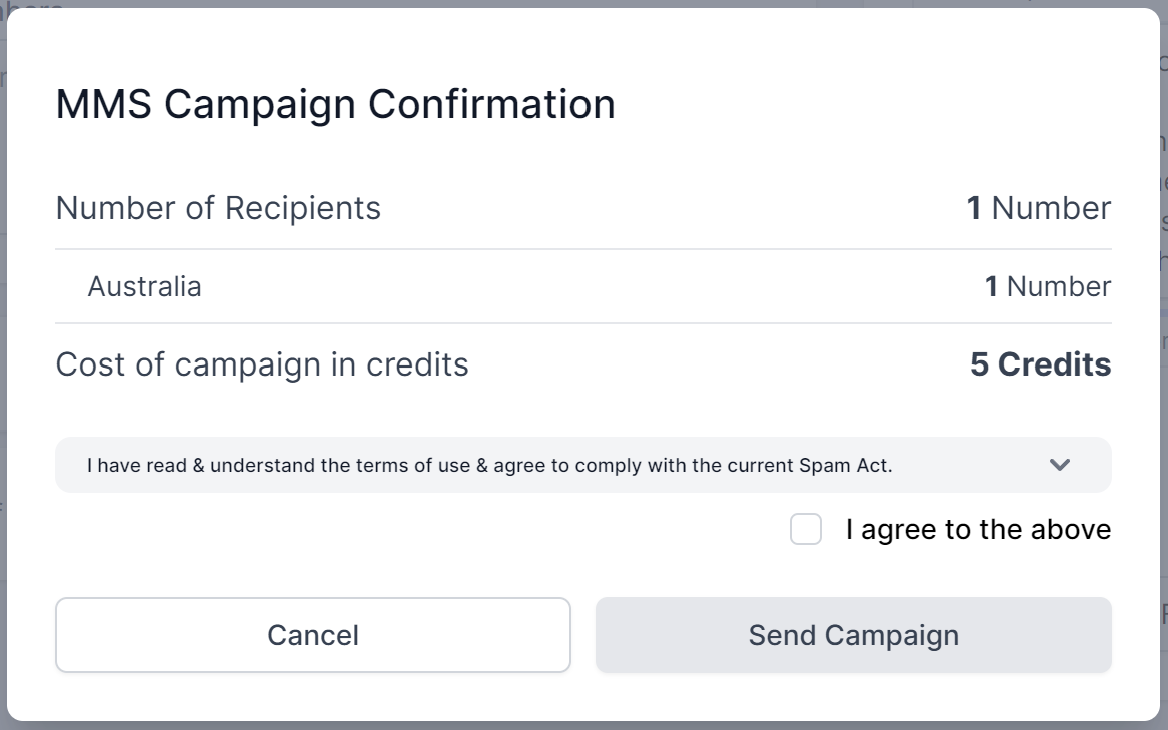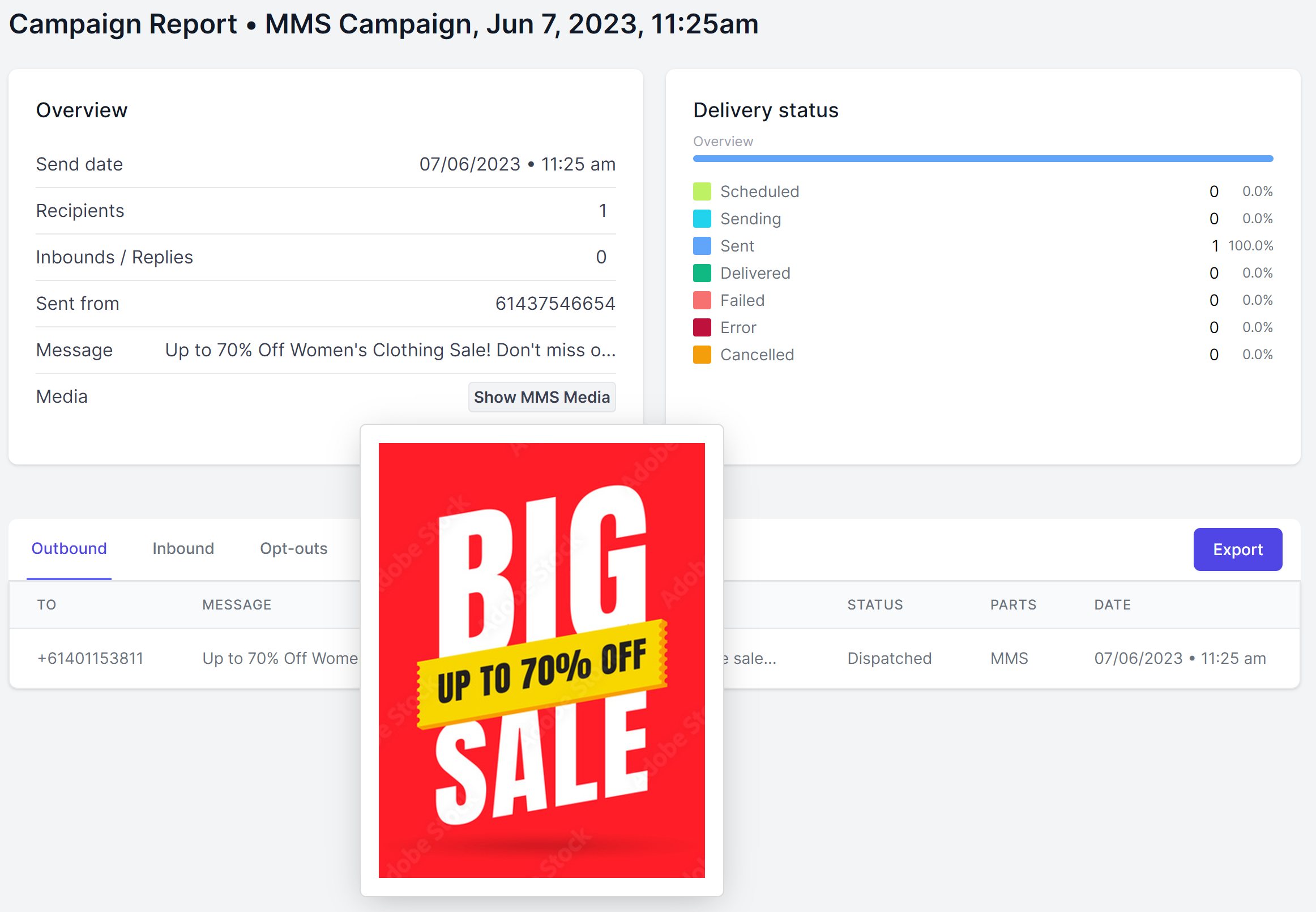Supercharge your next marketing campaign by adding a visual element to your message. Send images or animated GIFs, along with up to 4000 text characters with MMS.
NOTE: To send MMS, you must purchase an MMS active Virtual Number for your account.
Add Recipients
Build your recipient list by manually entering recipient numbers, selecting from contacts or groups or importing a list of recipients from a file.
Compose MMS
- Select your Virtual Number from the FROM dropdown (if not already selected).
- Under Message Content, click Add Media
- Browse and select your image/GIF file or drag and drop it into the upload area
Max file size 1 MB
Once your image is uploaded, you can add up to 4000 characters of text to accompany your image. You can use these to add your offer, product or service details. Include links to your website, product order or booking pages.
NOTE: Ensure you include an opt-out in your message accompanying your image.
Media Options
There are 2 options for MMS delivery exclusively available – Send via MMS or Send via SMS
Send via MMS – this will deliver your actual image along with up to 4000 characters of text to each of your recipients. Each MMS is charged at 25c AUD.
Send via SMS – this will convert your uploaded image to a clickable short link and add it to your message content. You can then add details of your offer or promotion to the message content also. Standard SMS charges apply when using Send via SMS.
MMS Subject
This short line of text (up to 40 characters) will appear at the top of your text message in bold when your MMS is delivered. It’s a great way to highlight your offer or brand your message. This is a mandatory field.
Campaign Delivery Tools
You have the option to schedule message delivery for a later time/date, stagger the delivery of large campaigns over hours/days and capture click rates of Short URLs.
See details of Schedule & Stagger Campaign or Shorten URLs.
Preview, Confirm and Send
Click Preview to see your MMS before it sends, then click Next to view your campaign summary
Confirm the details of your campaign are correct – the cost of your MMS campaign will be summarised here also. Check the box to agree to our terms and conditions, the Send Campaign
MMS Campaign Report
Once submitted you will be redirected to the MMS Campaign Report, which details the message sent, its recipients and the delivery status.
NOTE: MMS sent to numbers on the Telstra network, will show the correct delivery status. All other carriers do not provide standard delivery information for MMS. As such, even successfully submitted MMS to other carriers, will stay in
DISPATCHED/SENT delivery status.
To view the MMS image, hover over Show MMS Media under Overview.