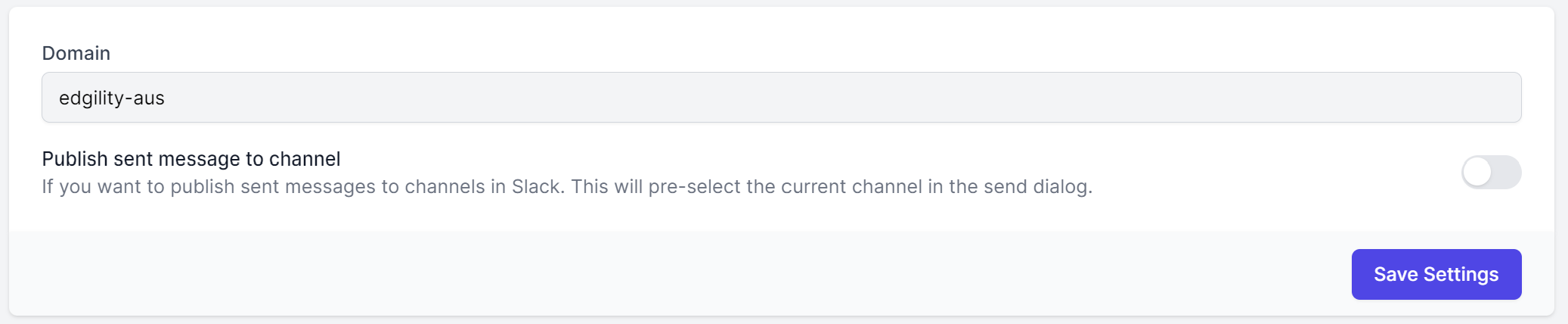Install App
- Login to Edgility and head to:
- Integrations > Slack – Configure
- Click the “Connect” button.
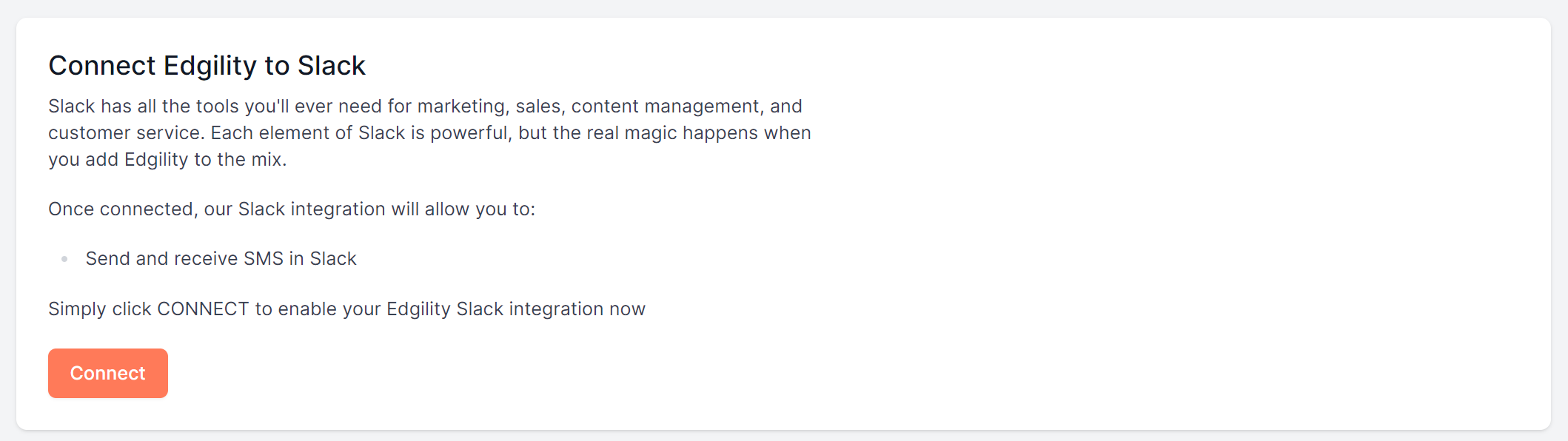
Follow the steps to log into your Slack workspace.
Then click to allow the connection between Edgility and Slack.
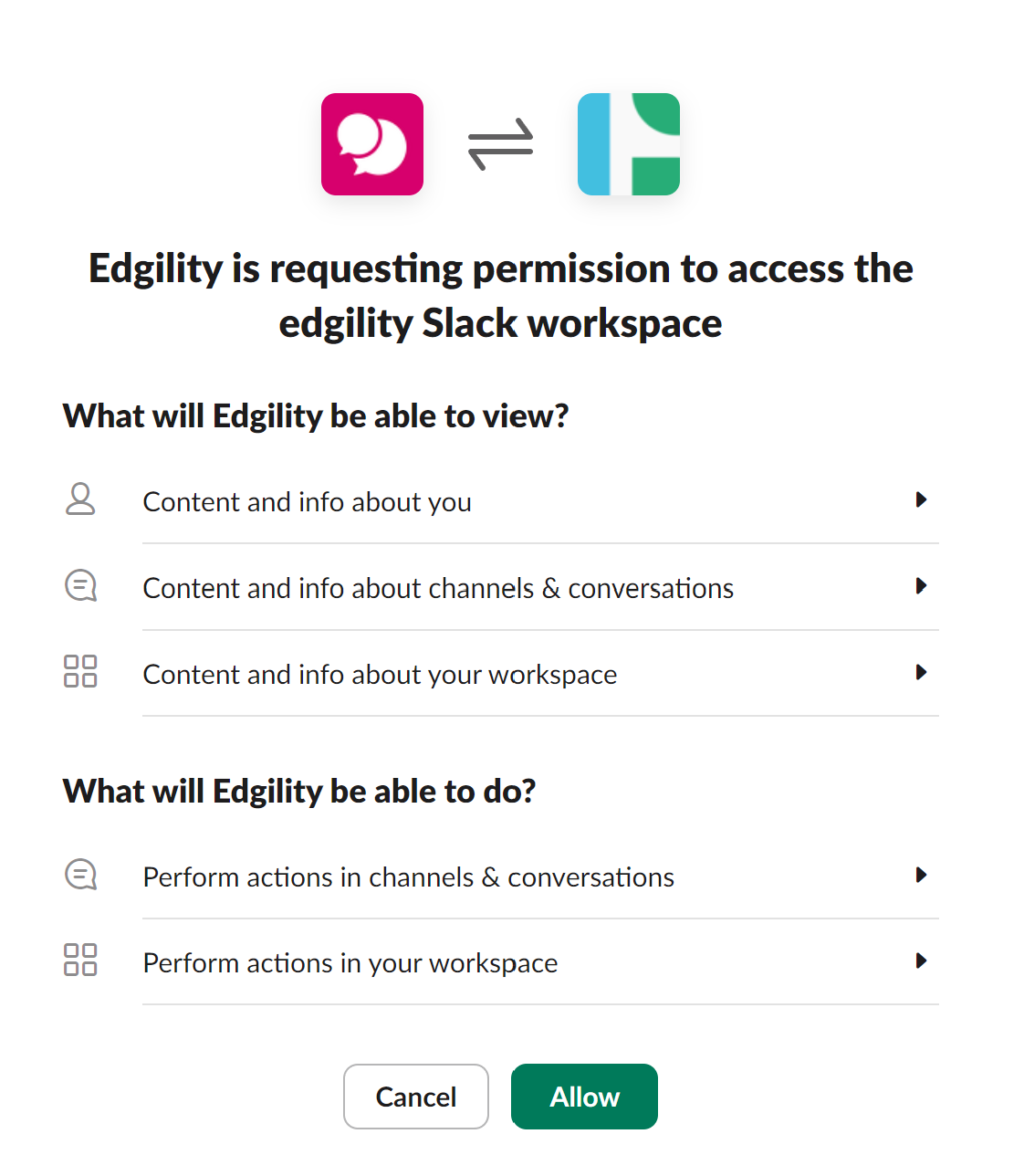
You will then be redirected to your account, to configure Slack Integration settings.
Configuration
Enable SMS in your Slack Channels
The Edgility app must be enabled in each channel you wish to send from and receive SMS to in Slack.
Go to your nominated Slack channel for SMS – type @edgility into the message area and click SEND to submit the message to the channel.

You will then be prompted to confirm the assignment of the Edgility app to this channel. Click Add to Channel to confirm.
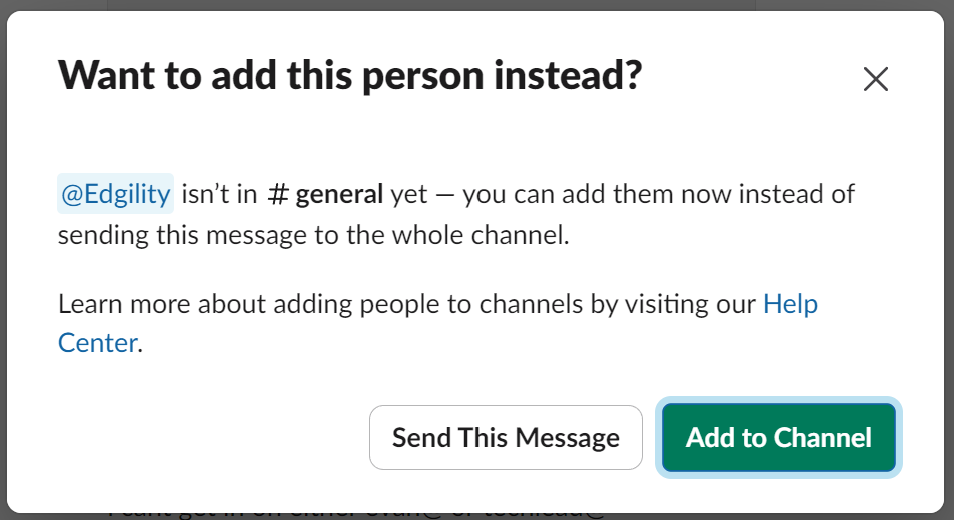
Enable Inbound to Slack
Once the app has been added to a Slack channel, you can configure it to receive inbound SMS.
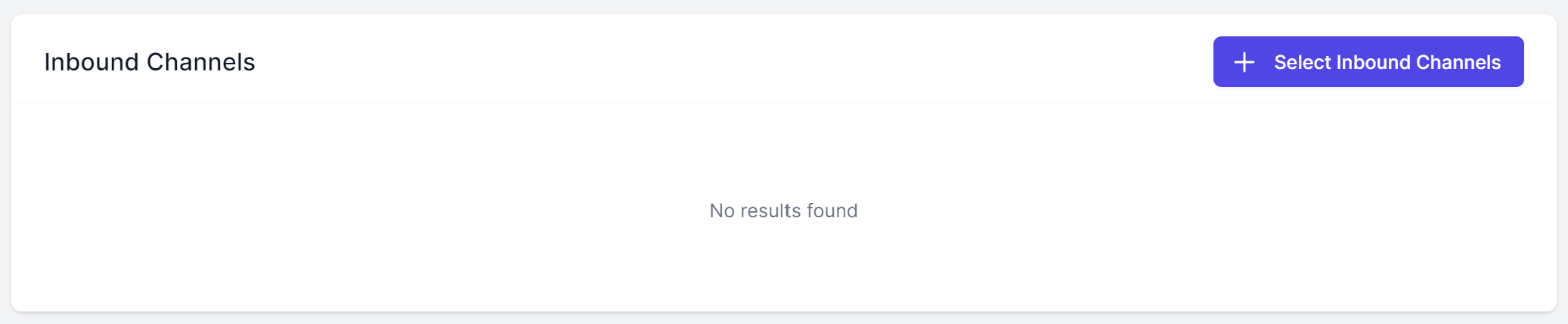
Click Select Inbound Channels and use the dropdown to choose where inbound SMS should be received. You can select multiple channels for inbound – the app must be enabled in each channel first.
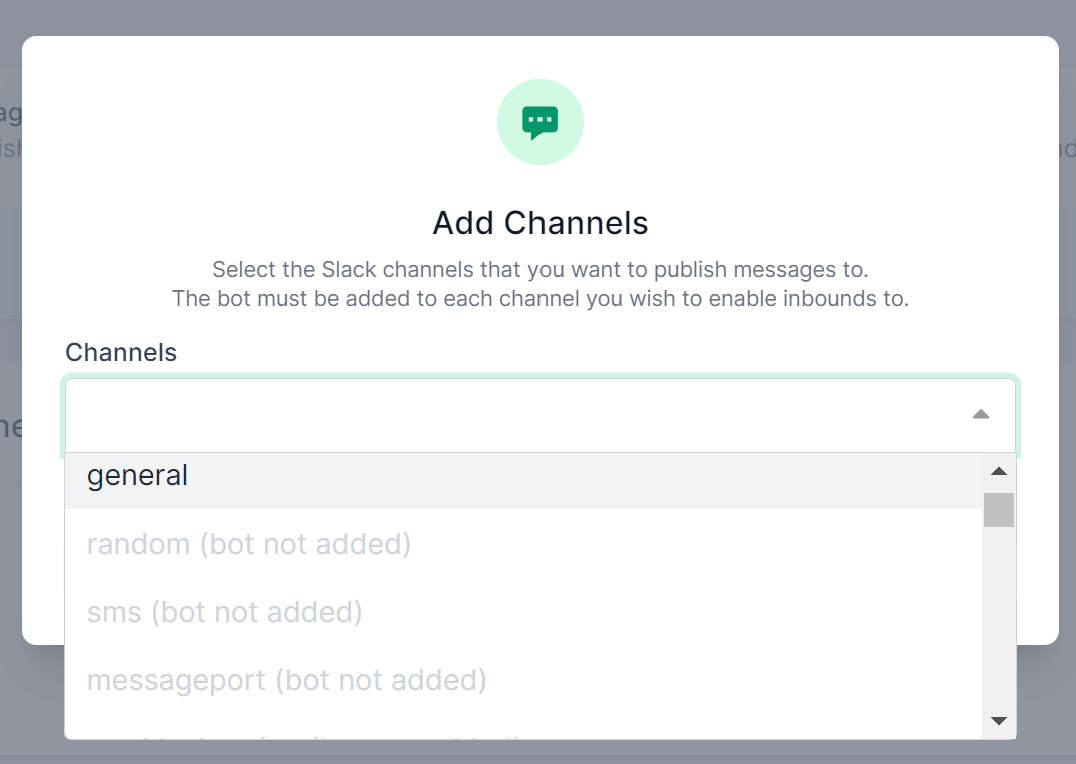
Click Add Channels to complete the assignment.
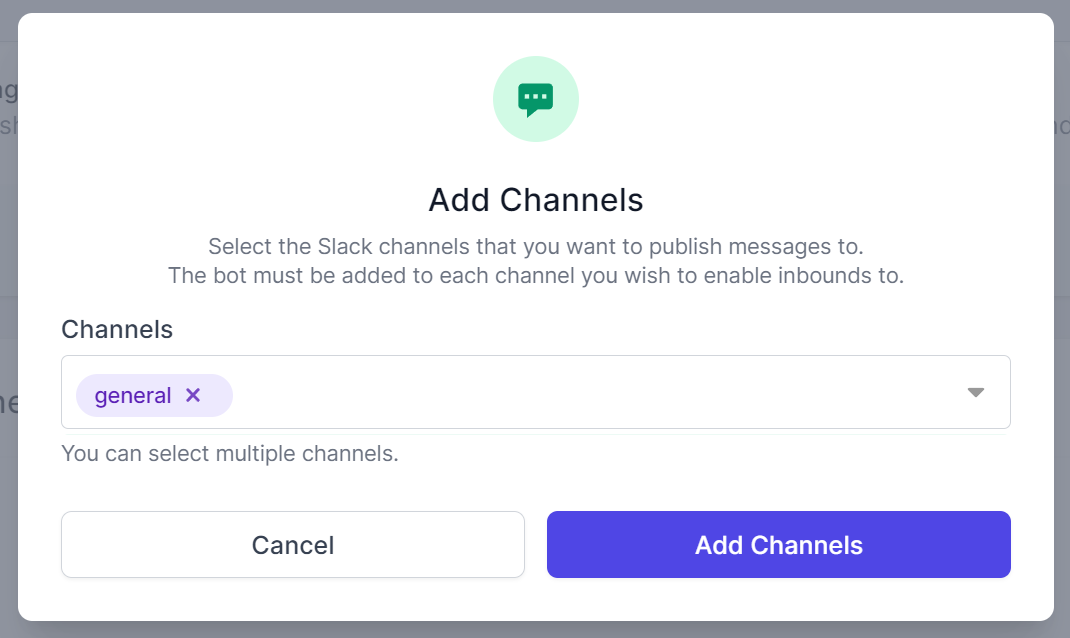
Once assigned, you can specify whether ALL INBOUND messages or those to a specific VIRTUAL NUMBER should go to each channel.
Click on the three dots on the inbound channel and click EDIT
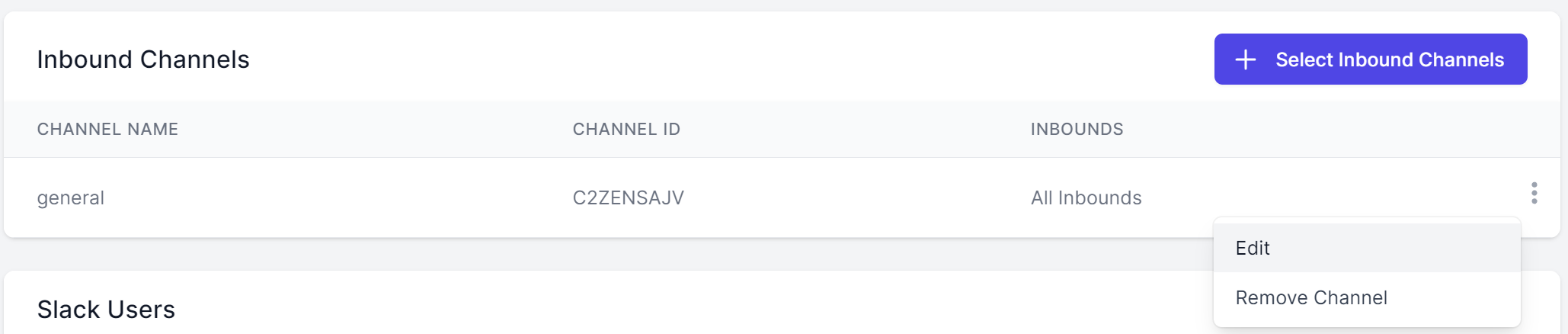
Use the Inbound Routing dropdown to determine if this channel should receive ALL INBOUNDS, only REPLIES TO MESSAGES SENT or INBOUNDS TO A VIRTUAL NUMBER.

If Inbounds to selected Virtual Number is chosen, a dropdown will appear to select the specific number.
Enabling the integration for other User
You can enable the Edgility integration for other users in your Slack environment.
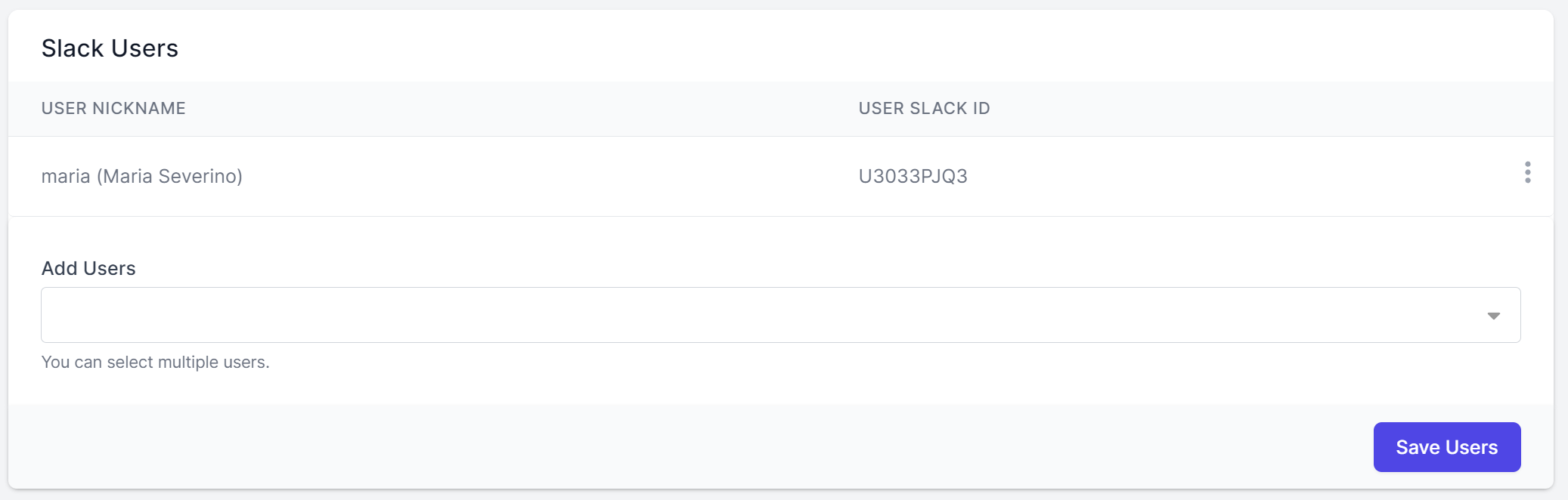
Use the Add Users dropdown to select which users should have the SMS integration enabled in their Slack environment then click Save Users to complete the assignment.
Send SMS from Slack
The Slack integration allows you to send SMS directly from your Slack channels.
Now that it’s installed and configured, jump into any Slack channel and click the Run Shortcut button.

Search for or select the Edgility shortcut
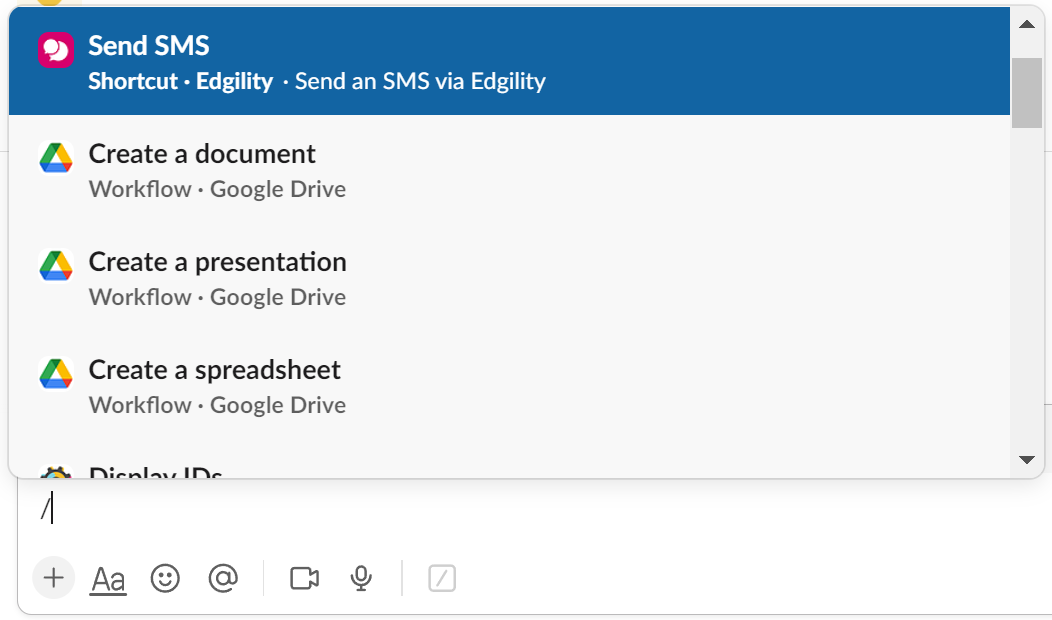
The SMS sending window will then appear on the screen where you can enter your recipient’s number, select what the message should be sent from, and compose your message. You will also have the option to select a different channel to post the outbound SMS to.
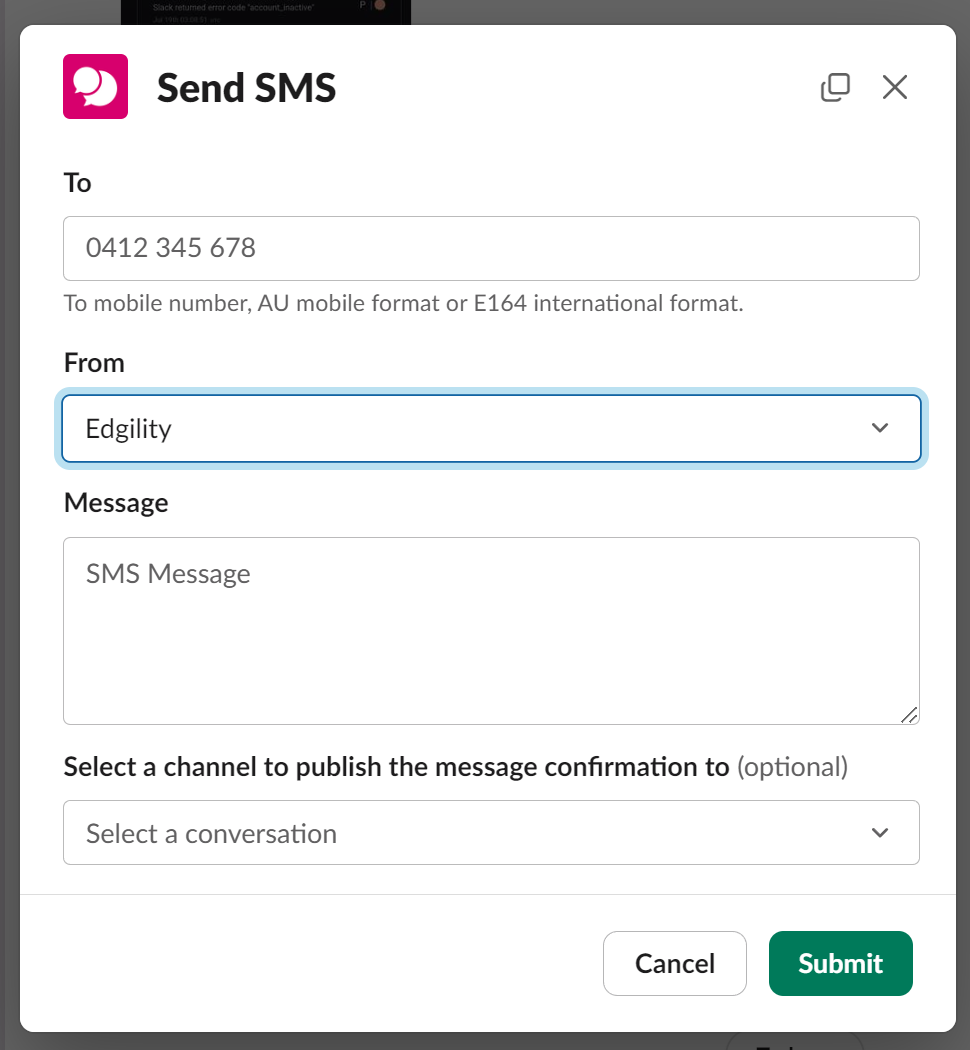
Once submitted, your message will be logged in the Slack channel as below.
To publish outbound SMS to your Slack channel, ensure you have toggled the option in the integration settings in Edgility.