Virtual Number (also known as a dedicated number) is essentially a mobile number that can be acquired exclusively for you to send and receive SMS from. Virtual Numbers allow you to set up simple automatic replies for recipients that text in and or more sophisticated replies to specific keywords.
To set up your Virtual Number:
1. Navigate to Virtual Numbers
2. Click on the three dots ⋮ and select Edit.
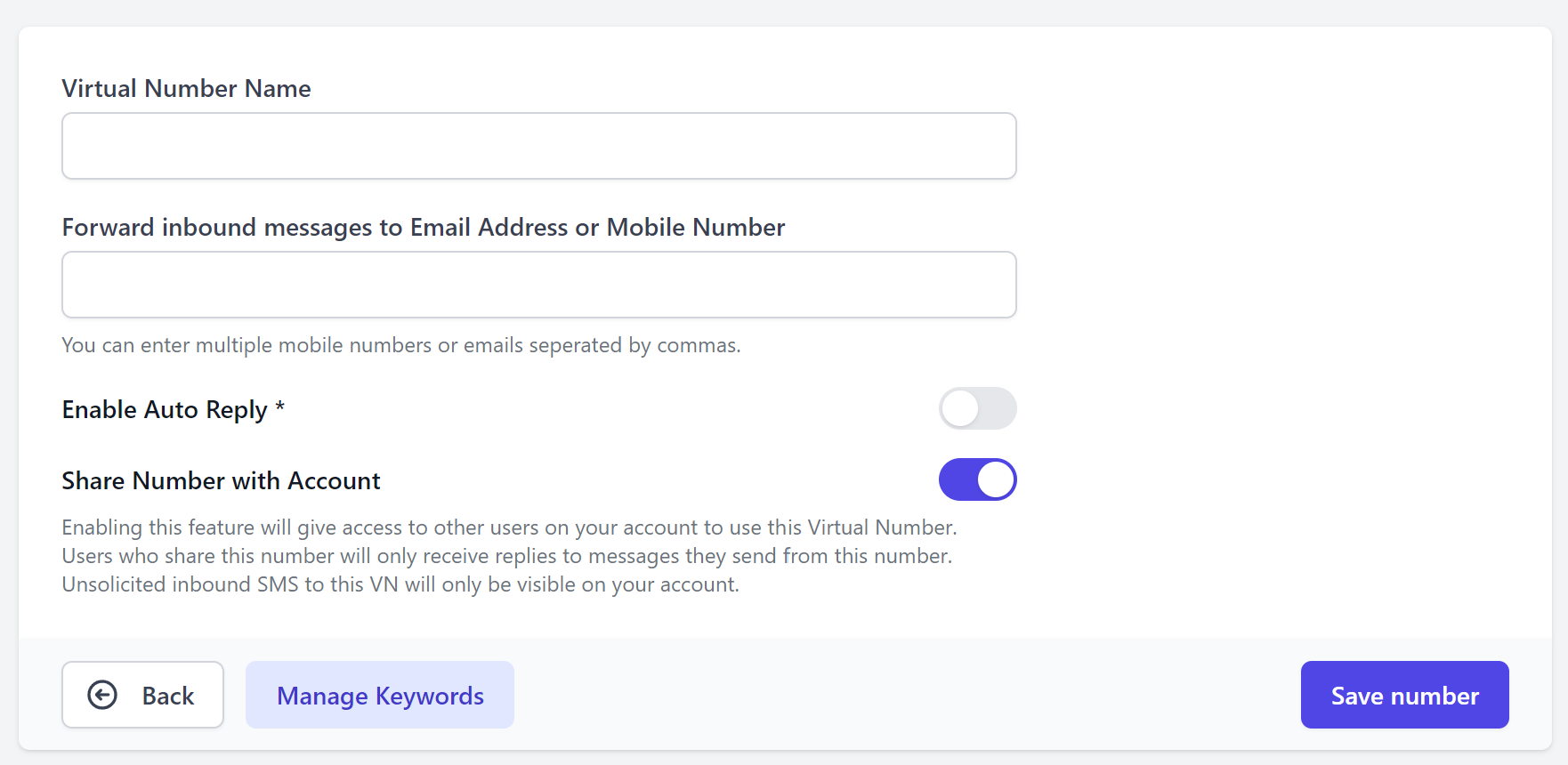
3. Under Virtual Number Name, give the number a name.
4. To send notifications of messages received to your Virtual Number to email addresses (other than the registered email on your account), or as an SMS to a mobile number, enter details in the Forward inbound messages to Email Address or Mobile Number area.
5. Enable Auto Reply (optional) by using the toggle. This will automatically send a message (one you have preset) to anyone who has sent a message to your Virtual Number.
Tip: Auto Reply is a great way to let the person who “texted in” know that their message was received and will be responded to shortly. Perfect for order, appointment or campaign submissions
6. Share Number with Account allows other users on your account to send and receive SMS from this same Virtual Number.
NOTE: As the primary registrant of the Virtual Number, only you will receive inbound messages where an external sender initiates communication (“texts in”). Other users on the account will only receive replies to messages they send from the Shared Virtual Number.
7. Nominate Keywords that automatically trigger a different message to anyone who has sent that keyword in a message to your Virtual Number.
Tip: Again, these are NOT mandatory but they are a great way to automate responses to standard inquiries, provide specific information by code or capture competition entries. See here for how to set up Keywords.

